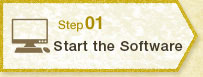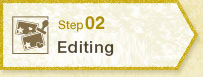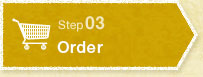After final checking of the Album, click on the “Finish” button to submit the Year Album for ordering.

 >
>- Create by a computer >
- Order
![]()
■ Final Checking
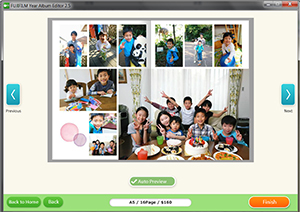
■ Order
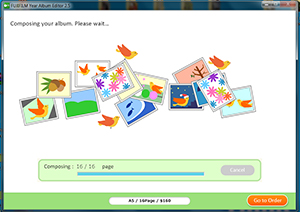
The software will compose the file for ordering. The “Go to Order” button will turn orange after composition has been completed. Click on the button to submit the file for ordering.
■ Upload
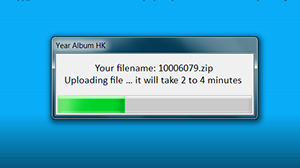
It takes few minutes for uploading the file to web.
■ Ordering Page
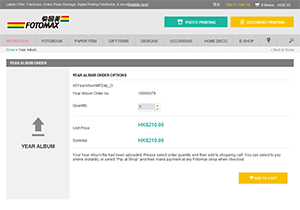
You will be lead to the ordering page on Fotomax website. Details of the Album including size, number of pages and price are shown. Select the number of copy you want to order. Click “Add to Cart” to continue.
■ Shopping Cart
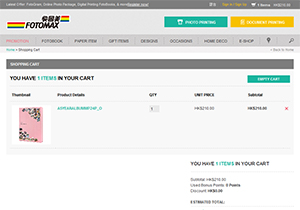
The Year Album order will be put into the shopping cart. You can select to add other items to the cart (“Continue Shopping”) or checkout directly (“Checkout”).
■ Checkout
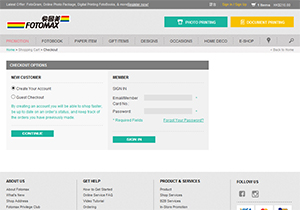
Login to your Fotomax membership account and checkout to earn bonus point and review order status. Select Guest Checkout for non-Fotomax member.
■ Customer Info
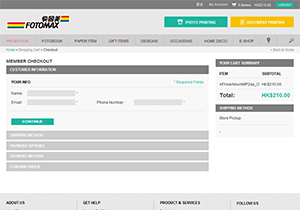
Fill in customer information. For member checkout, the member information will be filled in automatically.
■ Pick Up Method
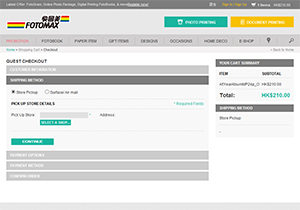
Select pick up method. You can select to pick up your Album at any Fotomax shop. Sent by mail option is also available.
■ Use Bonus Point/Coupon
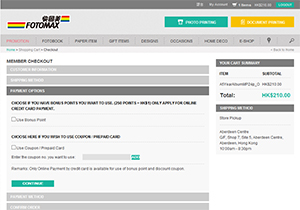
Member can select to use bonus point for payment. Input coupon number (if any) or leave it blank.
■ Payment
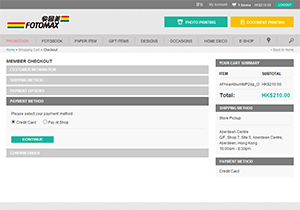
Select to pay online by credit card or make payment at any Fotomax shop.
■ Confirm Order
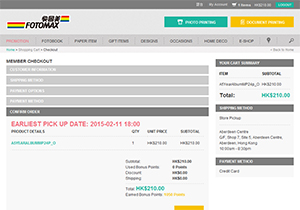
Order information will be summarized on this page. Review order details and price again. If all information are correct, click “Place Order”. It may take few minutes to process the order.
■ Online Payment
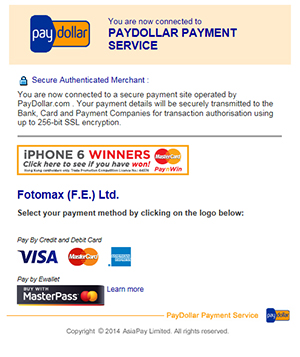
Follow steps of payment gateway to pay with credit card online. Email confirmation (E-Receipt) will be sent out to your email address once payment is successfully made.
■ Pay at Shop
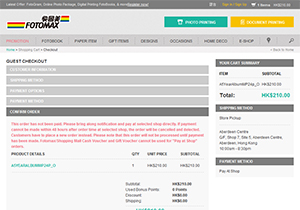
For orders selected to make payment at shop, a Notification email will be sent out to your email address. Payment has to be made at any Fotomax shop within 48 hours from the time of order. Confirmation email (E-Receipt) will be sent out after payment is successfully made at shop.