On the menu, click on the “Make on PC” button and you will be transferred to the page that explain how to make the Year Album on your PC.
Click on the “To software download page” button and you will be transferred to the download page.


![]()
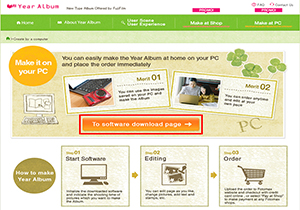
On the menu, click on the “Make on PC” button and you will be transferred to the page that explain how to make the Year Album on your PC.
Click on the “To software download page” button and you will be transferred to the download page.
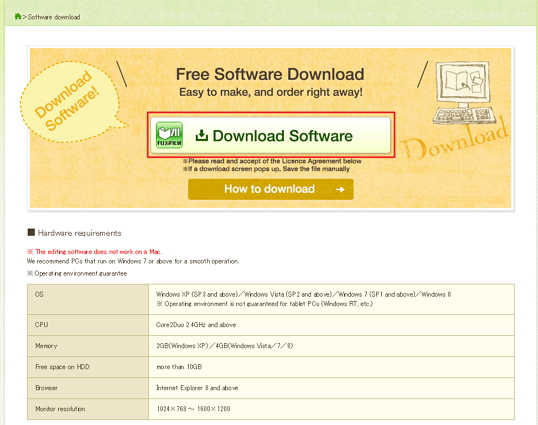
Read the System Requirement carefully and make sure your PC compiles with these requirements. Click on the “Download” button to start downloading the software.
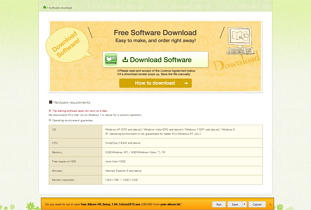
Click on the “Run” button.
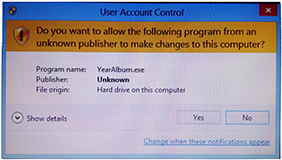
Click on the “Yes” button if the screen on the left appears.
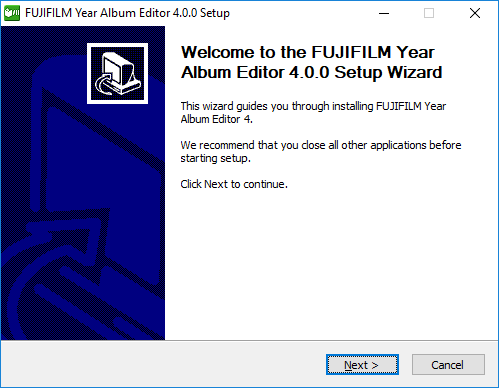
Click on the “Next” button to start the Setup Wizard for installing the software.
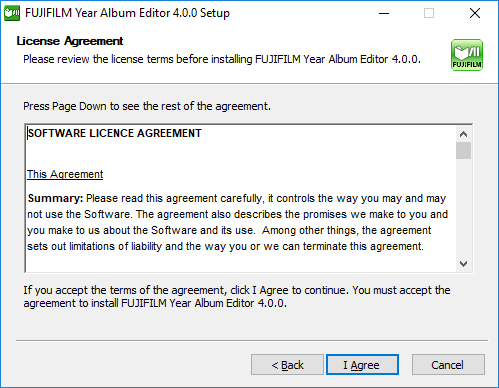
Click on the “I Agree” button if you agree with the Software License Agreement.
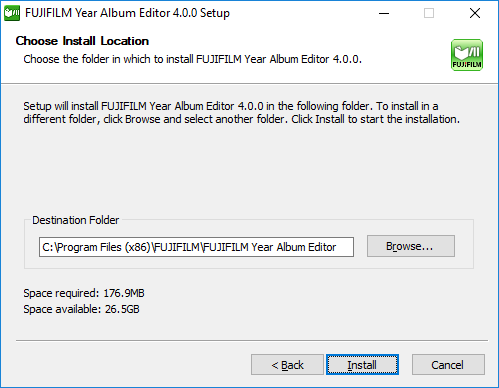
Click on the “Install” button to start installation. It is suggest NOT to change the Destination Folder.
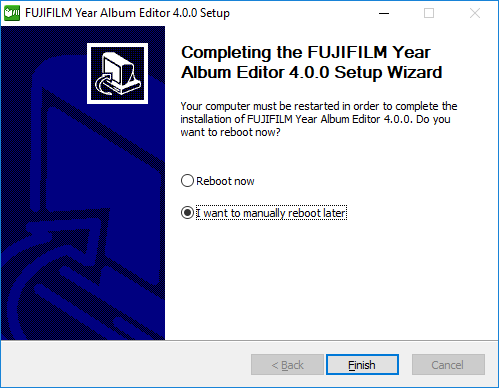
Click on the “Finish” button to close the Setup Wizard.
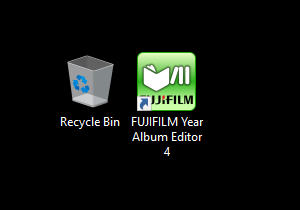
After installation is completed, a Year Album shortcut icon will be created on your PC desktop.